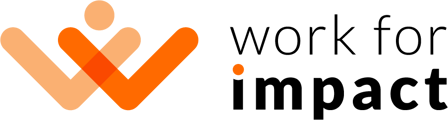Generally, it is always best practice to use the Work for Impact Time Tracking App to record your working hours on any hourly contracts.
If circumstances prevent you from being able to use the Work for Impact Time Tracking App, you may add time manually if your client has granted your permission to do so.
Please note that your client has the option to enable manual time when sending you a contract offer:
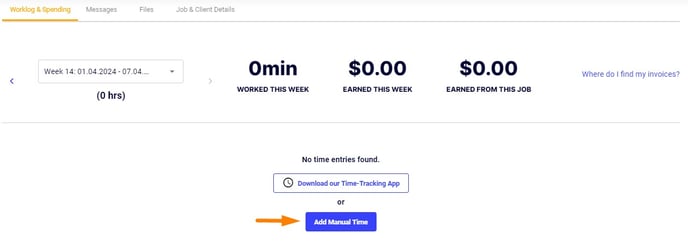
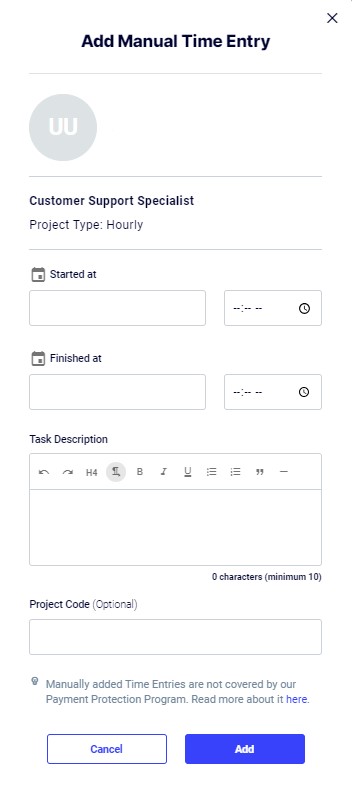
If this option was not enabled when the client sent your job offer, but now you need to be able to add time manually, you'll need to speak to your client and ask them to enable manual time.
Please note that your client can enable manual time by navigating to your contract from the "My Jobs" section of their account, then clicking the More Options dropdown menu (the three dots at the top right of your contract page) to select "Rate/Hours Change".
From there, your client will be able to propose changes to your contractual terms, including enabling or disabling manual time:
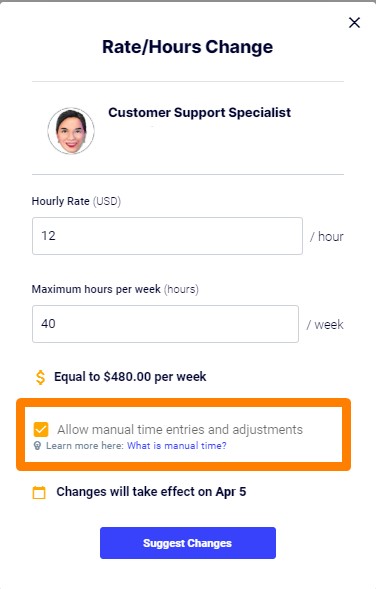
Once the client has suggested their proposed changes, you'll need to accept those changes in order for the new terms to take effect.

Please note that if you do not have manual time enabled, your working hours must be tracked using the Work for Impact Time Tracking App.
If you are unable to use the Time Tracking App, you should pause working and not accrue any billable hours until you are either able to use the Time Tracking App successfully or until your client has allowed manual time on your contract.
It is not possible for Work for Impact to manually add billable time to a contract that has manual time disabled.