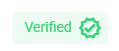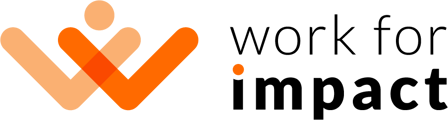Signing up as a client on Work for Impact is quick and easy. Follow the steps below to set up your account so you can start bringing your impactful projects to life!
Initial Steps
- Go to workforimpact.com and click the "Sign Up" button in the top right corner of the screen.
- Select "Hire" and click "Join".
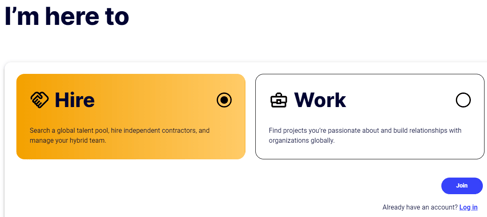
- You can sign up using your Google or LinkedIn, or by entering a valid email address and creating a password:
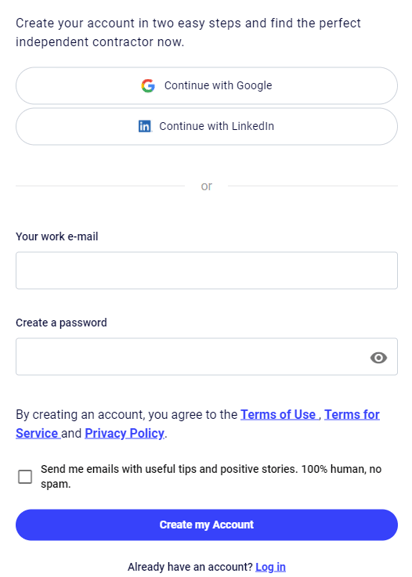
- Agree to receive useful tips and positive stories.
- Click "Create my Account".
- Enter your first and last name, and your company/organization's legal name, complete the other sections of your profile, and click "Continue to impact areas".
- Select the impact areas that you care about and click "Complete account creation".
- Check your email and click the confirmation link to verify your email.
Completing Your Profile
- After the steps above, your account will be created and you'll be taken to a page from where you can either go to your dashboard or post a job.
- If you are ready, you can post a job; otherwise, go to your dashboard to complete your profile.
- Click "Complete Your Profile", add your organization logo/profile picture, and add a short description about your organization. This will allow the independent contractors to know your work better and attract the right talent for your projects.
- You can update/edit your profile at any time. Click on "Edit Company" to access your profile, and click on "Edit Profile", update any section as required, and click "Save" to save the changes.
Verifying Your Identity
We verify the identities of all of our users for your protection and to provide a safe working environment for both clients and independent contractors. Click here to learn more about why we verify our users' identities. We've partnered with SumSub to help us verify the identities of our users. Note that any data you submit as part of this process is protected. Click here to learn more about SumSub's Data Protection Policy.
Follow the steps below to verify your identity:
- Click on your profile picture in the bottom left corner of your screen and click "Manage personal settings".
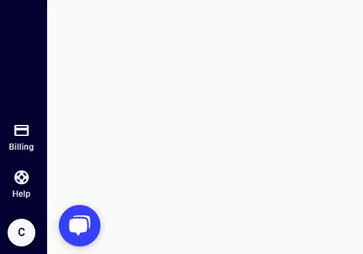
- Now, click "Verify your identity" to launch our identity verification process. Make sure to have a piece of photo ID ready before proceeding.
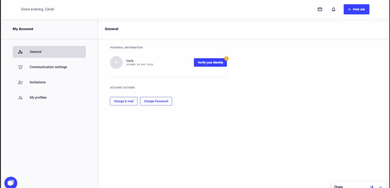
- Select if you're a resident or live in the US or another country and click "Continue".
- Fill in your first and last name(s) as they appear on the document you'll submit, and click "Next":
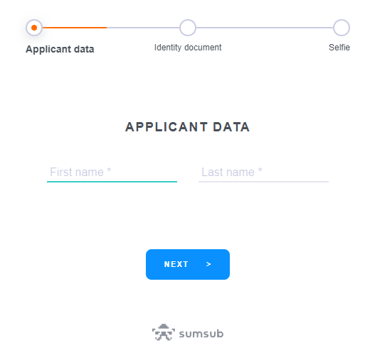
- Select the country that issued your document and choose your document type. Click "Next" to continue:
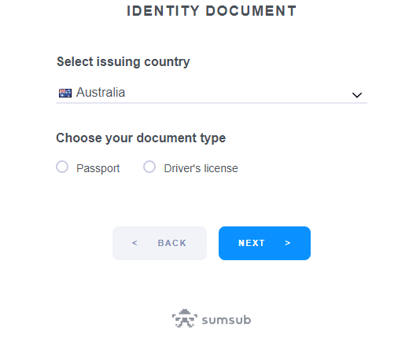
- Scroll down to upload your document's photo (front and back if it's a Driver's License or the full double-page if it's a Passport). Click "Next":
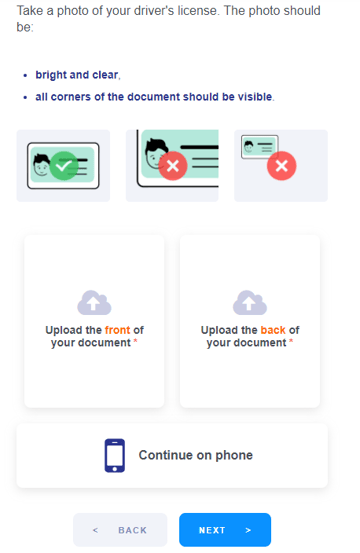
- In the next step, you'll need to give access to your camera to take a selfie and perform a liveliness check. Follow the instructions on the screen, align your face with the circular shape on the screen, and click "I'm ready" to proceed:
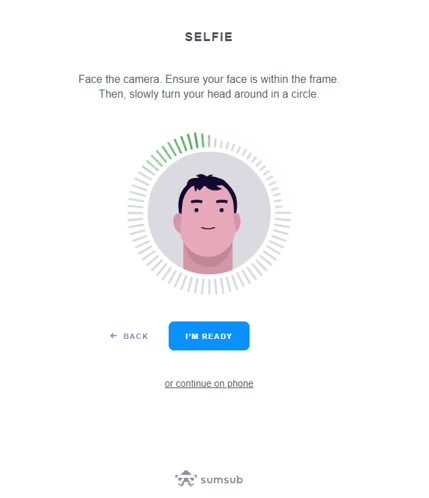
- Please check the information that will be present below to make sure everything is correct. You may have to edit your name, for example, to ensure it has the exact same name as shown on your document.
- And that's it! SumSub will perform an automated verification on all the data you've submitted:
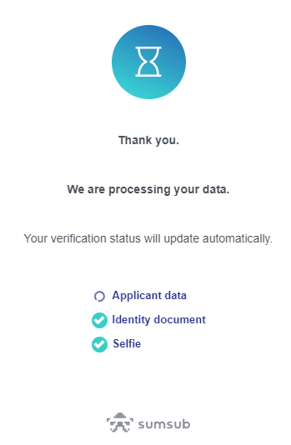
- Once your ID is verified, you'll receive an email notification, and you'll have a "Verified" badge in your public profile: