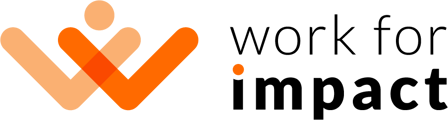To check the jobs you posted and the proposal received, please log in to your account, click on "My Jobs" in the left-hand menu, and then "Job Postings."
A list of all your open jobs will appear. To see more information about a specific job post, click its name. After clicking a job post, you'll be automatically taken to a list of the proposals you've received.
Each proposal will provide you with more information about the independent contractor. You'll see a preview of the independent contractor's profile, and you can view their full profile by clicking on "See full profile." Clicking "See all cover letter" will allow you to view their whole cover letter, and clicking "See all answers" will show the answers to the prescreening questions if you posted any in your job post.
There are four options next to each independent contractor:

- The "Send Contract Offer" button will allow you to send an independent contractor a job offer once you've decided you'd like to hire them.
- The "Chat" option can be used to message an applicant - this is the best way to ask questions, gather more information, negotiate terms, or arrange an interview with an applicant.
- You can shortlist an applicant by clicking "Shortlist" to save your favourite applicants. To access your shortlisted applicants, click on the "Shortlisted" tab.

- If you feel an application is not quite what you are looking for, you can decline their application by clicking "Reject Proposal".
You can also click on "Workflow View" where you can change different stages of the recruitment workflow you set while posting a job. In the Workflow View, you can click on triple dots to view the options to send a contract offer, chat, see proposal details, shortlist, reject proposals, and add comments.

You can check this article next! 😊
How do I reach out to applicants and conduct interviews?