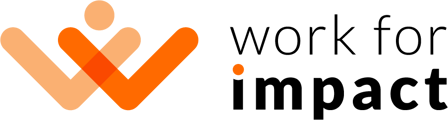This article discusses the available areas of your Organization
Explainer Video
Organization Dashboard
If you have Teams enabled on your account, you will see a new menu item on the left side of your dashboard after logging in. Click Teams to open your Organization Dashboard.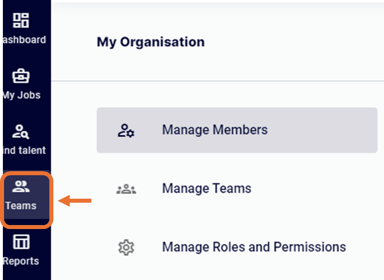
There are certain areas available in the Organization Dashboard.
- Manage Members: This is where you invite Members to your Organization. You must invite a Member to your Organization before you add them to any Team.
- Manage Teams: Here, you can add and remove Teams, add Members to Teams, and manage jobs assigned to Teams.
- Manage Roles and Permissions: Here, you create and edit custom Roles (both Organizational and Team Roles).
- Manage Profile: Here, you can access your Organization's profile settings, including changing your name, avatar, and description, managing payment methods, and viewing billing history.
Your Organization Members may be authorized to access all or some (or none) of these areas, depending on their assigned Role.
👉 Next article: