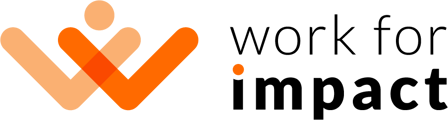The first step when building your team is inviting Organization Members. You won't be able to add a person to a Team if they are not an Organization Member first.
Explainer Video
Invite a Member
To invite a new Member to your Organization:
- Go to My Organization - Manage Members
- Click "Invite a Member"
- Fill out the form. You will be able to select an Organization Role for a new Member, and, optionally, assign them to Teams.
- You will see all pending invitations here: My Organization - Manage Members Invited.
Resend an Invitation
To resend an invitation:
- Go to My Organization - Manage Members Invited.
- Click three dots next to the invitation you want to resend.
- Click "Resend Invitation".
Revoke an Invitation
To revoke an invitation:
- Go to My Organization - Manage Members Invited.
- Click three dots next to the invitation you want to revoke.
- Click "Revoke Invitation".
Change Member's Organization Role
To change the Organization Role of a Member:
- Go to My Organization - Manage Members
- Click three dots next to the Member you want to edit
- Click "Change Member Role"
- Make the necessary changes and save.
Delete a Member
To remove a Member from your Organization:
- Go to My Organization - Manage Members
- Click three dots next to the Member you want to delete
- Select "Delete Member".
- Confirm that you want to delete the Member from your Organization. They will also be removed from all Teams they belong to.
👉 Next article: