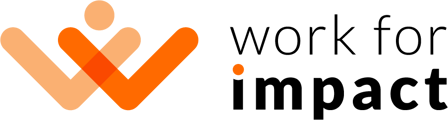Teams are the units that group selected jobs and Organization Members. An Organization Member added to a Team becomes a Team Member.
Explainer Video
Teams Overview
You can see all your Teams here: My Organization Manage Teams. This list shows Team names and Team Members.
Create a Team
To create a new Team:
- Go to My Organization Manage Teams
- Click "Create a Team".
- Fill out the form. You will be asked to name your Team and select its colour for easier visual identification.
Single Team Page
Each Team has its own page, where you can see Team Members and the jobs assigned to this Team.
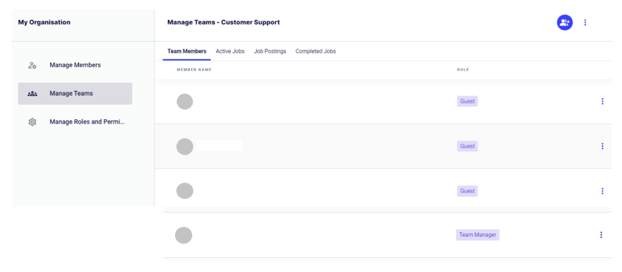
You can reach your Team's single page in one of the following ways:
- By clicking on the button next to the Team's name on the Teams list.
- By clicking the button with three dots on the right of the Team name and selecting "Show Team".
Edit a Team
To edit your Team's name and colour:
- Go to My Organization Manage Teams
- Click the button with three dots on the right of the Team you want to edit and select "Edit Team".
- Make the necessary changes and Save.
Assign a Job to Team
If you have any job postings on your account, you can assign them to your Team. To do so:
- Go to My Organization Manage Teams
- Click the button with three dots on the right of the Team of your choice and select "Assign Jobs".
- Select the job(s) that you want to assign to this Team.
- Click "Save".
- From now on, the job(s) will be available on the Team page (in the "Job Postings" tab), and you'll be able to manage them from there.
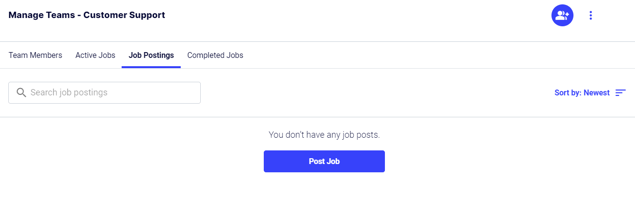
Add Team Member
To add a Member to a Team:
- Click the round blue icon next to the Team's name.
- Fill out the form. You will be able to choose a Team Member from your Organization Members.
Change Member's Team Role
To change the Team Role of a Member:
- Go to My Organization Manage Teams
- Click three dots next to the Member you want to edit.
- Click "Change Role".
- Make the necessary changes and save.
Delete a Member
To remove a Member from a Team:
- Go to My Organization Manage Teams
- Click three dots next to the Member you want to delete.
- Select "Delete from Team".
- Confirm that you want to delete the Member from your Team. They will not be removed from your Organization.
👉 Next article: