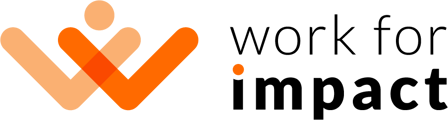Signing up as an independent contractor on Work for Impact is quick and easy. Follow the steps below to set up your account so you can start helping impactful clients with their world-changing projects!
Initial Steps
- Go to workforimpact.com and click the "Sign Up" button in the top right corner of the screen.
- Select "Work" and click "Join" to create your independent contractor account:

- You can sign up using your Google or LinkedIn account or email. Read the Terms of Use, Terms for Service and Privacy Policy, tick the newsletters box if you wish to receive our communications, and click "Create my Account":
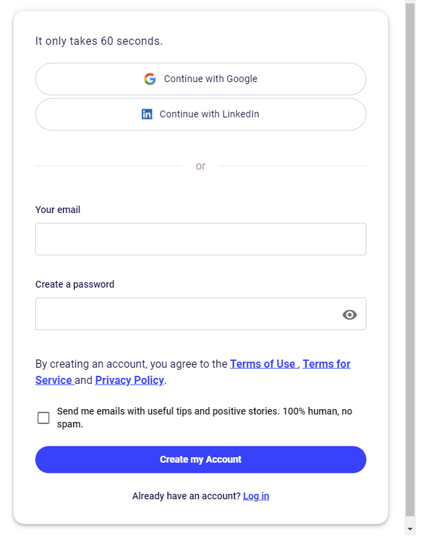
- On the next page, you can choose how you'll create your CV - uploading a PDF file or creating your own CV manually. Click on the option you prefer to continue with the sign-up process.
We strongly encourage you to select the "Upload Any PDF CV" option (ensure you upload an updated CV). Your profile will be automatically filled in immediately.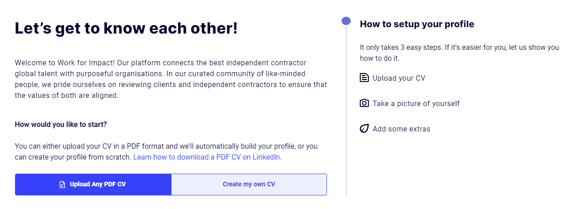
- Before proceeding with your profile completion, you must verify your email - please check your inbox and confirm your email address.
- After verifying your email, please check and complete all the fields - First and Last Name, Location and Time Zone, Profile Headline and Profile Description. The Profile Description might need some additional editing if the information parsed from your CV is too succinct.
- Scroll down to upload your profile photo - upload a picture that shows your face clearly and is professional-looking. The kind of photo you would upload in your CV, for example, or use for an ID document. This will make your profile more appealing and engaging and will even increase your chances of being hired for a project.
- Keep scrolling down to add Skills to your profile (minimum of 3 skills, maximum of 10) and your area of Expertise.
- Check the Employment and Education sections to ensure the information is correct if you selected the upload CV option, or fill it in from scratch.
- Don't forget to check the languages you speak and, very importantly, check and update your fluency level if needed. You can choose from Native or Bilingual, Fluent and Conversational.
- And that's it! Your account is created! :)