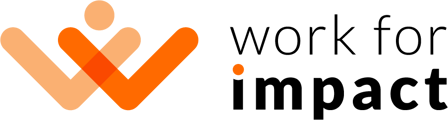When using the Work for Impact Time Tracking App, Checkpoints will occur at random six times per hour, on average. At each checkpoint, a screenshot will be taken and saved in your Worklog.
As your client can access these screenshots, there may be times when you would like to remove a screenshot from your work log, for example, if you were briefly taking care of a personal matter while also working on a contract.
To remove a screenshot, you must remove the checkpoint from when the screenshot was taken.
Please note that by removing the checkpoint, you will no longer be paid for the time associated with that checkpoint (Deleting a checkpoint reduces your total logged time by around 5 minutes).
Please note that you may only remove Checkpoints for the current week, i.e., it is possible to delete checkpoints only until 23:59 UTC every Sunday.
It is not possible to remove Checkpoints from weeks that have passed because your client has already paid for this work.
To remove a Checkpoint, you'll first need to access the work log for that contract and navigate to the thumbnail view of your work log.

Clicking each screenshot thumbnail will open the larger version of the screenshot. Once you have identified the screenshot you would like to delete, click the vertical triple dots and click 'Delete ... Checkpoint' and again 'Delete Checkpoint' to delete it.

Once a Checkpoint has been removed, you will no longer be paid for the time associated with that checkpoint, and your client will no longer be able to access the screenshot(s) associated with that checkpoint.
Be careful to ensure that you remove the correct screenshot(s).
If you click the 'Delete .... Session' rather than the checkpoint, then the entire time entry will be removed, and you will no longer be paid for that time entry.