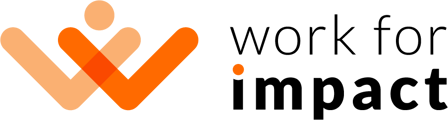For hourly-paid jobs, you can keep track of the time your independent contractors spend on tasks. Our time tracking app helps you do just that by recording worked hours and periodically taking screenshots. These screenshots are saved to the Worklog for the job your independent contractor is working on, allowing you to review their activities in detail.
See how you can review the screenshots taken by the time tracking app:
To review the screenshots taken by the time tracking app for your Independent Contractor's time entries:
- Log in to your account and head to the My Jobs - Active Contracts page

- Click on the job you want to review - this will open the job details page.
- Click on the "Worklog" tab. Here, you will find all work log details including all the screenshots taken by the time tracking app during the contractor's working hours.
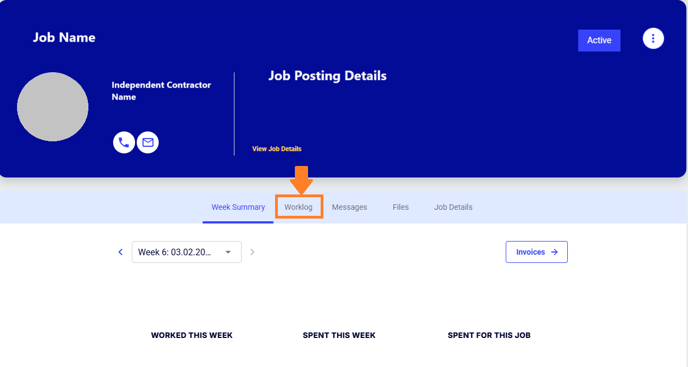
- Click on the thumbnail view to review the screenshots. You can filter them by weeks, days, or sessions on the left and by device, thumbnail size, checkpoint, or timeframe on the right. Use these filters to get a more detailed view of specific periods or devices used by your contractor.

- Periodically check the screenshots to ensure your contractor is on track and adhering to project requirements.
- Use the information from the screenshots to provide constructive feedback to your contractor, helping them improve their productivity and focus.
- Ensure that all work-related screenshots and data are handled securely and in compliance with data protection policies.
Using the time tracking app is an efficient way to monitor your independent contractor's work and ensure that they are productive during their billed hours. By regularly reviewing the screenshots and utilizing the available filters, you can maintain oversight of the project progress and provide timely feedback to your contractors.